Windows Mobile: Kiosk mode – Clear Today and Programs
This time I combined a set of functions to clear the Start Menu and the Today/Home Screen:
Before
After
Empty the Start Menu
The Start Menu is cleared by removing all files below “\Windows\Start Menu” (using SHGetSpecialFolderPath) after the whole bunch has been backed up into a Zip file (using Ionic compact framework library: http://dotnetzip.codeplex.com/). Additionally one registry key has to be changed to remove the Setting icon (HKLM\Security\Shell\StartInfo:HideSettings).
If the Settings icon has been changed, you need to reboot the device to make it visible or not.
Empty the Home Screen
All items in the home screen are enabled via the registry. The tool simply iterates thru all subkeys of HKLM\Software\Microsoft\Today\Items and sets Enabled=0. Before doing so another Backup is created with the current settings (using XML and serialization). Additionally, some other reg keys have to be changed: One is HKLM\Software\Microsoft\Today:Date to hide the Date item. Another is
HKLM\Software\Microsoft\Today:Enabled and, to disable the Home screen will popup periodically, HKLM\Software\Microsoft\Shell\Rai:SessionTimeout.
After changing the Home screen items via an app, the device has to be rebooted.
ClearDevice
The tool enables you to play with the above settings. It does backups before removing all the default stuff, so you can restore the settings later on.
Source code and binary
Attached is the source code (VS2008, WM 6.5.3 DTK, CF3.5, C#) and a binary inside.
ClearDevice (source and bin) (3597 downloads )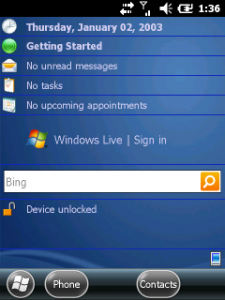
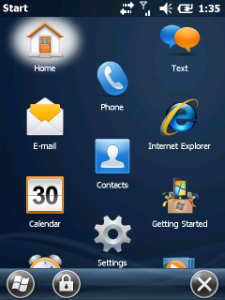
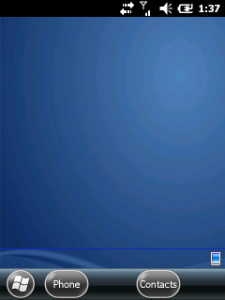
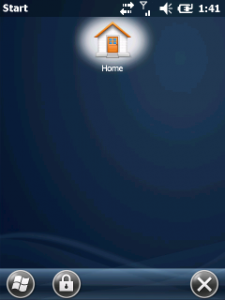





 http://www.led-mg.de
http://www.led-mg.de