Mobile Development: another keyboard hooking tool: keyToggleCtrl
This is again a keyToggle application. An application that works in background using a keyboard hook.
After keyToggleCtrl has been started, it will install a keyboard hook and watches the keyboard messages for the appearance of the toggle, or as I call it, the sticky key.
When the sticky key is detected, keyToggle Ctrl will watch the keyboard messages for the keys listed in a keytable (default is watching for presses of the number keys 0 to 9). If the pressed key matches a key in the keytable, keytogglectrl will remove the message from the window message queue and instead send the key found in CharTable with Control pressed before and released after the replaced key.
For example, you press the sticky key, the LED defined by LedID should light and if you then press 0, keyToggleCtrl will send instead Control+C to the active application.
KeyTest3AK IMAGE
Continue reading ‘Mobile Development: another keyboard hooking tool: keyToggleCtrl’ »
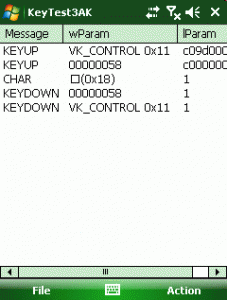
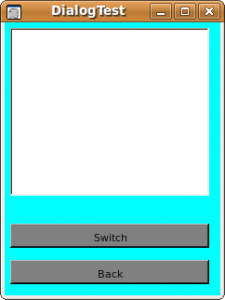
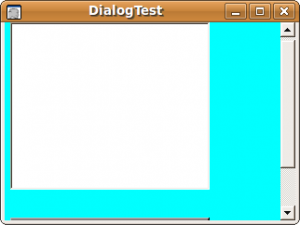




 http://www.led-mg.de
http://www.led-mg.de