Mobile Development: Watch the power of your device, think green
This is a very simple application to show the values of GetSystemPowerStatusEx2 in live view.
That enables you to see how much power is drawn of the battery if you switch WiFi on or off for example.
On industrial devices you can also check the power consumption of special modules like a barcode scanner.
The power current values shown are negative if the power is drawn off the battery. Do not misunderstand this. A -565mA value says that the battery draw current is 565mA (dis-charging). If you read a positive value, the battery is currently charging.
The app can also been hidden and run in background and log the battery life time and percent to a file.
201211071400 97 17:33:00 1 0 0 201211071401 97 17:21:35 1 0 0 201211071401 97 17:21:35 1 0 0 201211071404 97 17:30:08 1 0 0 201211071404 97 17:10:24 1 0 0 201211071405 97 14:16:30 1 0 0 201211071405 97 12:26:06 1 0 0 201211071405 97 12:26:06 1 0 0 201211071405 97 12:26:06 1 0 1 201211071405 97 11:45:27 1 0 1 201211071405 97 11:45:27 1 0 1 201211071405 97 11:01:41 1 0 1 201211071405 97 11:01:41 1 0 1
The first column shows the date time in an excel friendly form, then the life percent and the estimated remaining life time is listed. The next three columns represent the status of WiFi, WWAN and Bluetooth.
Although there is no special with the code here are some snippets:
The perfChart initialization:
//setup bar graph perfChart1._SymmetricDisplay = true; perfChart1._ScaleMode = SpPerfChart.ScaleMode.Relative; perfChart1.BackColor = Color.LightGray; perfChart1.ForeColor = Color.Black; SpPerfChart.PerfChartStyle perfStyle = new SpPerfChart.PerfChartStyle(); SpPerfChart.ChartPen cpen = new SpPerfChart.ChartPen(); cpen.Color=Color.Blue; cpen.Width=2; perfStyle.ChartLinePen = cpen; perfStyle.BackgroundColorBottom = Color.LightGray; perfStyle.BackgroundColorTop = Color.LightGray; perfChart1._PerfChartStyle = perfStyle;
Adding a new value to perfChart:
void timerStatus_Tick(object sender, EventArgs e)
{
if (iStatusTimerCount > 9)
{
iStatusTimerCount = 0; progressBar1.Value = iStatusTimerCount;
txtBatteryCurrent.Text = _batterStatus._BatteryCurrent.ToString();
perfChart1._AddValue(_batterStatus._BatteryCurrent);
...
If you already know perfChart you see that I added some options. The perfChart can now hold positive and negative values and will still scale automatically.
Source and Binary download:
[Download not found]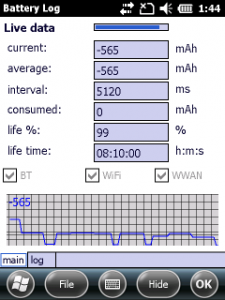
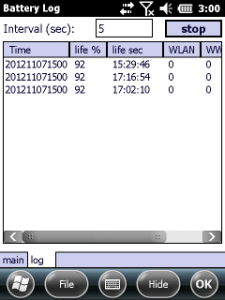




 http://www.led-mg.de
http://www.led-mg.de