Zu Testzwecken brauche ich ab und an neben meinen Haupt FHEM System ein zweites FHEM System, zB auf meinem Netbook. Nun sind drei Devices (nanoCUL 433MHz, nanoCUL 868MHz und ein Jeelink) direkt am Hauptserver über USB (serial) angeschlossen. Wenn ich diese in einem Testsystem benötige, müsste ich die Geräte vom Hauptserver trennen. Wie praktisch wäre es, wenn ich diese USB Devices über das Netzwerk anbinden könnte, so wie dies über EspLink mit dem angschlossenen Arduino Nano mit SignalDuino Firmware möglich ist.
Nun zur Anbindung von seriellen Geräten an das Netzwerk gibt es für Linux ser2net. Leider ist die Original-Version nicht multi-Client tauglich und würde nur einem Client die Verbindung erlauben. Bei EspLink sind jedoch mehrere Clients möglich. Obwohl die meisten ser2net Quellen nur einen Client unterstützen, gibt es ein oder zwei Quellen, deren Implementierung mehrer Clients unterstützen.
Nachdem ich einen Quellcode von ser2net mit multi-Client Support geladen und nach geringen Modifikationen auch erfolgreich implementieren konnte, kann ich nun alle Geräte, die am Haupt FHEM Server angeschlossen sind auch über mein Netzwerk nutzen. Die Geräte mussten nur in der ser2net conf Datei mit verschiedenen Netzwerkports eingetragen werden:
2301:raw:0:/dev/serial/by-id/usb-FTDI_FT232R_USB_UART_A9YDLRJV-if00-port0:38400,8DATABITS,NONE,1STOPBIT
2302:raw:0:/dev/serial/by-id/usb-FTDI_FT232R_USB_UART_A94BBD91-if00-port0:38400,8DATABITS,NONE,1STOPBIT
In der fhem.cfg wurden die Geräte entsprechend umdefiniert:
#define nanoCUL433 CUL /dev/serial/by-id/usb-FTDI_FT232R_USB_UART_A9YDLRJV-if00-port0@38400 1234
define nanoCUL433 CUL 192.168.0.40:2301 1234
#define nanoCUL868 CUL /dev/serial/by-id/usb-FTDI_FT232R_USB_UART_A94BBD91-if00-port0@38400 3421
define nanoCUL868 CUL 192.168.0.40:2302 4321
Die original EspLink Anbindung des Arduino Nano mit SignalDuino Firmware:
define sduinoIP SIGNALduino 192.168.0.99:23
Mit diesen Änderungen kann ich diese USB Geräte nun auch über das Netzwerk benutzen.
Meine Abwandlung von ser2net findet sich auf Github.
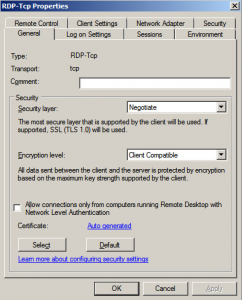
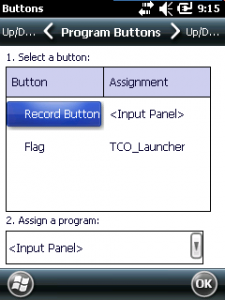
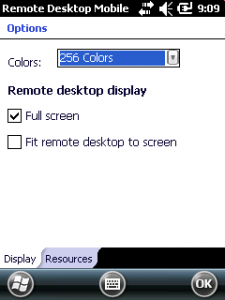
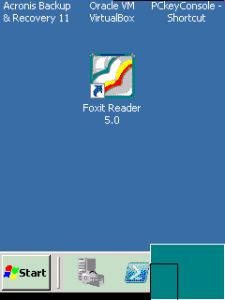
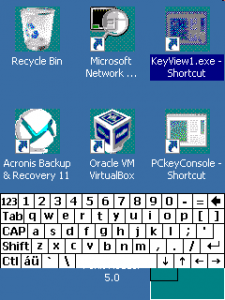




 http://www.led-mg.de
http://www.led-mg.de