Mobile Development: Disable Windows Mobile 6.5 Start and Close Button
Hello
here is one other way to write a kios mode .NET application using a technique called SubClassing. The idea was born by a comment of redwolf2222 on this blog about how to Hide Start and Close buttons on Windows Mobile 6.5 devices. Redwolf2222 also provided a code snippet. Unfortunately it was incomplete and so I wrote my own class.
Disable clicks on Start and Close button
The demo project shows one dialog with two check boxes and you can easily test the function. If “StartButton Disabled” or “Close Button disabled” is checked, you cannot ‘click’ the corresponding button any more:
You still ‘click’ the buttons but the subclassed window will not ‘execute’ your click. The buttons are part of the toolbar32 window which is a child of the menu_worker window. So first we have to follow the window tree.
Find the right window
/// <summary>
/// SubClassing: Install the wndproc hook
/// </summary>
/// <returns></returns>
private bool hookWindow()
{
//find taskbar
IntPtr hWndTaskbar = FindWindow("HHTaskbar", IntPtr.Zero);
if (hWndTaskbar == IntPtr.Zero)
return false;
//enable the taskbar, not realy necessary
EnableWindow(hWndTaskbar, true);
//already installed?
if (oldWndProc == IntPtr.Zero)
{
//find the menu_worker window
IntPtr hwndMenu_Worker = FindWindow("menu_worker", IntPtr.Zero);
if (hwndMenu_Worker != IntPtr.Zero)
{
//get the child window which has the buttons on it
IntPtr hwndToolbar = GetWindow(hwndMenu_Worker, GetWindow_Cmd.GW_CHILD);
if (hwndToolbar != IntPtr.Zero)
{
_mHwnd = hwndToolbar; //store to remember
SubclassHWnd(hwndToolbar); //subclass the wndproc
}
}
}
return true;
}
Subclassing
Now, as we have the window handle, the subclassing can be started:
Continue reading ‘Mobile Development: Disable Windows Mobile 6.5 Start and Close Button’ »
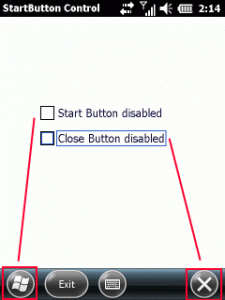
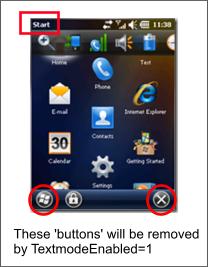
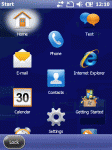
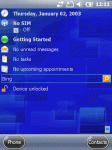
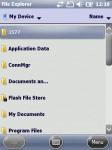
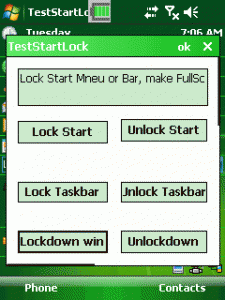
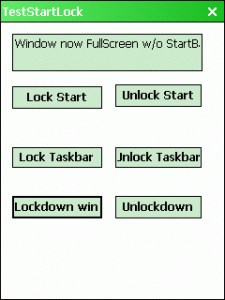




 http://www.led-mg.de
http://www.led-mg.de